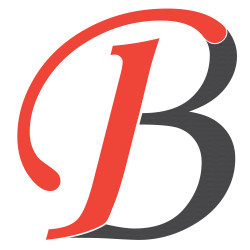How To Create Sliding Menu In React Native
Hello Guys,
Today We will learn how to create a sliding many for mobile apps in react native. I will make an example of this.
To create a sliding menu in React Native, you can use the react-native-drawe library, which provides a flexible and customizable sliding menu component.
Let's Start...
Here are the steps to create a sliding menu using react-native-drawer:
Install react-native-drawer package
npm install react-native-drawer --save
This command will install the package in the node module folder.
Our Next Spet is to import this package in a common component or current file.
Import the Drawer component from react-native-drawer
import Drawer from 'react-native-drawer';
After importing the Drawer. We need to wrap to content in the Drawer component. Wrap your main component in the Drawer component and provide the open prop to control the state of the menu:
<Drawer
open={this.state.open}
onClose={() => this.setState({ open: false })}
onOpen={() => this.setState({ open: true })}
>
// Your main component goes here
</Drawer>
Customize the appearance and behavior of the menu using the available props. For example, you can set the type prop to 'overlay' to create an overlay menu or 'static' to create a static menu. You can also set the PanOpenMask prop to control the sensitivity of the swipe gesture that opens the menu.
Here's an example of a sliding menu component using react-native-drawer:
Complete Example
import React, { Component } from 'react';
import { View, Text, TouchableOpacity } from 'react-native';
import Drawer from 'react-native-drawer';
export default class SlidingMenu extends Component {
state = {
open: false,
};
render() {
return (
<Drawer
open={this.state.open}
onClose={() => this.setState({ open: false })}
onOpen={() => this.setState({ open: true })}
type="overlay"
panOpenMask={0.5}
tapToClose
content={
<View style={{ flex: 1, backgroundColor: 'white', paddingTop: 50 }}>
<TouchableOpacity onPress={() => this.setState({ open: false })}>
<Text>Close menu</Text>
</TouchableOpacity>
</View>
}
>
<TouchableOpacity onPress={() => this.setState({ open: true })}>
<Text>Open menu</Text>
</TouchableOpacity>
</Drawer>
);
}
}
Here we have a complete example, That how we can create a sliding menu for mobile apps.
In this example, the menu is an overlay type that covers the main component when opened. The content prop provides the contents of the menu, which can be any valid React Native component. The tapToClose prop allows the user to close the menu by tapping outside of it.
I hope this post is helpful for you.
Thanks